Kafka access automation using cert-manager mTLS
This tutorial will walk you through declaring and applying intents to easily secure access to Kafka running inside a Kubernetes cluster, automating the management of Kafka ACLs, and the generation and deployment of certificates for mTLS between Kafka and its clients using cert-manager as the certificate provider.
If you prefer to generate certificates using Otterize Cloud, try the tutorial for Otterize Cloud.
In this tutorial, we will:
- Deploy Otterize with network policy enforcement disabled to focus on Kafka ACL enforcement
- Set up a CA issuer with cert-manager, and configure Otterize to work with that issuer to issuing service certificates to access Kafka using mTLS.
- Deploy a Kafka broker with 2 topics, and two clients that call these topics.
- Declare that one client pod intends to access one of the topic.
- Enable protection for this Kafka broker.
- See that an ACL was auto-generated to allow just that, while blocking calls to that topic from the other client.
Prerequisites
1.Install cert-manager and configure a CA issuer
Install cert-manager
Use the following command or follow cert-manager's installation guide for different setups:
kubectl apply -f https://github.com/cert-manager/cert-manager/releases/download/v1.13.0/cert-manager.yaml
Set up a CA (Certificate Authority) ClusterIssuer
This tutorial uses the built-in and easy-to-setup CA Issuer type so that the tutorial is easy to run, but you should not use this issuer as-is in production. Instead, consider using one of the other issuers, such as a Venafi or Vault issuer. Read more about CA issuers in the cert-manager documentation.
apiVersion: cert-manager.io/v1
kind: ClusterIssuer
metadata:
name: selfsigned-issuer # used to create the CA certificate and key
spec:
selfSigned: {}
---
apiVersion: cert-manager.io/v1
kind: Certificate
metadata:
name: selfsigned-ca
namespace: cert-manager
spec:
isCA: true
commonName: selfsigned-ca
secretName: root-secret
privateKey:
algorithm: ECDSA
size: 256
issuerRef:
name: selfsigned-issuer
kind: ClusterIssuer
group: cert-manager.io
---
apiVersion: cert-manager.io/v1
kind: ClusterIssuer
metadata:
name: ca-issuer # declares an issuer that uses the CA certificate above
spec:
ca:
secretName: root-secret
Deploy this ClusterIssuer:
kubectl apply -f https://docs.otterize.com/code-examples/kafka-mtls-cert-manager/clusterissuer.yaml
You may have to wait for cert-manager to start successfully before you are able to deploy the ClusterIssuer.
2. Install Otterize
Already have Otterize & a Kafka broker deployed on your cluster? Skip to the tutorial.
Deploy Otterize
To deploy Otterize, head over to Otterize Cloud and associate a Kubernetes cluster on the Integrations page, and follow the instructions. If you already have a Kubernetes cluster connected, skip this step.
Note:
- Use
ca-issueras theissuerNameif you configure the CA and the issuer like in this tutorial - Under mTLS and Kafka support choose cert-manager.
- Copy the Helm command and add the following flags:
--set intentsOperator.operator.enableNetworkPolicyCreation=false \
--set networkMapper.kafkawatcher.enable=true \
--set networkMapper.kafkawatcher.kafkaServers={"kafka-0.kafka"}
Note that enforcement is disabled, we will enable it later. The configuration tab should look like this:
3. Install Kafka
We will deploy a Kafka broker using Bitnami's Helm chart. In the chart we will configure Kafka to:
- Recognize the Otterize intents operator as a super user so it can configure ACLs;
- Use TLS/SSL for its listeners;
- Tell the Otterize credentials operator, via pod annotations, how credentials should be created;
- Authenticate clients using mTLS credentials provided as a Kubernetes secret; and
- Allow access to any topic by default unless denied by an ACL (achieved using
allowEveryoneIfNoAclFound: true).
Expand to see the Helm values.yaml used with the Bitnami chart
# Configure Otterize as a super user to grant it access to configure ACLs
superUsers: "User:CN=kafka.kafka,O=SPIRE,C=US;User:CN=intents-operator.otterize-system,O=SPIRE,C=US;User:CN=kafka.kafka;User:CN=intents-operator.otterize-system"
# Use TLS for the Kafka listeners (Kafka calls them SSL)
listeners:
- "CLIENT://:9092"
- "INTERNAL://:9093"
advertisedListeners:
- "CLIENT://:9092"
- "INTERNAL://:9093"
listenerSecurityProtocolMap: "INTERNAL:SSL,CLIENT:SSL"
# For a gradual rollout scenario we will want to keep the default permission for topics as allowed, unless an ACL was set
allowEveryoneIfNoAclFound: true
# Annotations for Otterize to generate credentials
podAnnotations:
credentials-operator.otterize.com/cert-type: jks
credentials-operator.otterize.com/tls-secret-name: kafka-tls-secret
credentials-operator.otterize.com/dns-names: "kafka-0.kafka-headless.kafka.svc.cluster.local,kafka.kafka.svc.cluster.local"
# Authenticate clients using mTLS
auth:
clientProtocol: mtls
interBrokerProtocol: mtls
tls:
type: jks
existingSecrets:
- kafka-tls-secret
password: password
jksTruststore: truststore.jks
jksKeystoreSAN: keystore.jks
authorizerClassName: kafka.security.authorizer.AclAuthorizer
# Allocate resources
resources:
requests:
cpu: 50m
memory: 256Mi
log4j: |
# Unspecified loggers and loggers with additivity=true output to server.log and stdout
# Note that INFO only applies to unspecified loggers, the log level of the child logger is used otherwise
log4j.rootLogger=INFO, stdout, kafkaAppender
log4j.appender.stdout=org.apache.log4j.ConsoleAppender
log4j.appender.stdout.layout=org.apache.log4j.PatternLayout
log4j.appender.stdout.layout.ConversionPattern=[%d] %p %m (%c)%n
log4j.appender.kafkaAppender=org.apache.log4j.ConsoleAppender
log4j.appender.kafkaAppender.layout=org.apache.log4j.PatternLayout
log4j.appender.kafkaAppender.layout.ConversionPattern=[%d] %p %m (%c)%n
log4j.appender.stateChangeAppender=org.apache.log4j.ConsoleAppender
log4j.appender.stateChangeAppender.layout=org.apache.log4j.PatternLayout
log4j.appender.stateChangeAppender.layout.ConversionPattern=[%d] %p %m (%c)%n
log4j.appender.requestAppender=org.apache.log4j.ConsoleAppender
log4j.appender.requestAppender.layout=org.apache.log4j.PatternLayout
log4j.appender.requestAppender.layout.ConversionPattern=[%d] %p %m (%c)%n
log4j.appender.cleanerAppender=org.apache.log4j.ConsoleAppender
log4j.appender.cleanerAppender.layout=org.apache.log4j.PatternLayout
log4j.appender.cleanerAppender.layout.ConversionPattern=[%d] %p %m (%c)%n
log4j.appender.controllerAppender=org.apache.log4j.ConsoleAppender
log4j.appender.controllerAppender.layout=org.apache.log4j.PatternLayout
log4j.appender.controllerAppender.layout.ConversionPattern=[%d] %p %m (%c)%n
log4j.appender.authorizerAppender=org.apache.log4j.ConsoleAppender
log4j.appender.authorizerAppender.layout=org.apache.log4j.PatternLayout
log4j.appender.authorizerAppender.layout.ConversionPattern=[%d] %p %m (%c)%n
# Change the line below to adjust ZK client logging
log4j.logger.org.apache.zookeeper=INFO
# Change the two lines below to adjust the general broker logging level (output to server.log and stdout)
log4j.logger.kafka=INFO, stdout
log4j.logger.org.apache.kafka=INFO
# Change to DEBUG or TRACE to enable request logging
log4j.logger.kafka.request.logger=WARN, requestAppender
log4j.additivity.kafka.request.logger=false
# Uncomment the lines below and change log4j.logger.kafka.network.RequestChannel$ to TRACE for additional output
# related to the handling of requests
#log4j.logger.kafka.network.Processor=TRACE, requestAppender
#log4j.logger.kafka.server.KafkaApis=TRACE, requestAppender
#log4j.additivity.kafka.server.KafkaApis=false
log4j.logger.kafka.network.RequestChannel$=WARN, requestAppender
log4j.additivity.kafka.network.RequestChannel$=false
# Change the line below to adjust KRaft mode controller logging
log4j.logger.org.apache.kafka.controller=INFO, controllerAppender
log4j.additivity.org.apache.kafka.controller=false
# Change the line below to adjust ZK mode controller logging
log4j.logger.kafka.controller=TRACE, controllerAppender
log4j.additivity.kafka.controller=false
log4j.logger.kafka.log.LogCleaner=INFO, cleanerAppender
log4j.additivity.kafka.log.LogCleaner=false
log4j.logger.state.change.logger=INFO, stateChangeAppender
log4j.additivity.state.change.logger=false
# Access denials are logged at INFO level, change to DEBUG to also log allowed accesses
log4j.logger.kafka.authorizer.logger=DEBUG, authorizerAppender
log4j.additivity.kafka.authorizer.logger=false
The following command will deploy a Kafka broker with this chart:
helm repo add otterize https://helm.otterize.com
helm repo update
helm install --create-namespace -n kafka \
-f https://docs.otterize.com/code-examples/kafka-mtls-cert-manager/helm/values.yaml kafka otterize/kafka --version 21.4.4
You can watch for all pods to be Ready using kubectl get pods -n kafka -w.
4. Configure Otterize to manage Kafka access
In our simple example, we'll call the Kafka broker service simply "kafka".
Let's tell Otterize how to connect to the Kafka broker by applying an Otterize KafkaServerConfig, naming it kafka. The name will be the name we later use to declare ClientIntents.
kubectl apply -f https://docs.otterize.com/code-examples/kafka-mtls-cert-manager/kafkaserverconfig.yaml
apiVersion: k8s.otterize.com/v2beta1
kind: KafkaServerConfig
metadata:
name: kafkaserverconfig
namespace: kafka
spec:
workload:
name: kafka
addr: kafka.kafka:9092
Tutorial
Deploy Clients
Our simple example consists of two client pods:
- One named "client".
- And one named "client-other".
These clients are connecting to Kafka using mTLS, the credentials which they will receive from Otterize. Otterize makes this easy, requiring just 3 simple changes:
- Generate credentials: add the
credentials-operator.otterize.com/tls-secret-nameannotation, which tells Otterize to generate mTLS credentials and store them in a Kubernetes Secret whose name is the value of this annotation. - Expose credentials in a volume: add a volume containing this secret to the pod.
- Mount the volume: mount the volume in the pod.
Expand to see how to configure a Pod to mount the secret
spec:
template:
metadata:
annotations:
# 1. Generate credentials as a secret called "client-credentials-secret":
credentials-operator.otterize.com/tls-secret-name: client-credentials-secret
...
spec:
volumes:
# 2. Create a volume containing this secret:
- name: otterize-credentials
secret:
secretName: client-credentials-secret
...
containers:
- name: client
...
volumeMounts:
# 3. Mount volume into container
- name: otterize-credentials
mountPath: /var/otterize/credentials
readOnly: true
Expand to see the YAML for the pods used in this example
- client-deployment.yaml
- client-other-deployment.yaml
apiVersion: apps/v1
kind: Deployment
metadata:
name: client
namespace: otterize-tutorial-kafka-mtls
spec:
selector:
matchLabels:
app: client
template:
metadata:
labels:
app: client
annotations:
credentials-operator.otterize.com/tls-secret-name: client-credentials-secret
spec:
containers:
- name: client
image: otterize/tutorial-kafka-client:latest
imagePullPolicy: Always
volumeMounts:
- name: otterize-credentials
mountPath: /var/otterize/credentials
readOnly: true
volumes:
- name: otterize-credentials
secret:
secretName: client-credentials-secret
- name: ephemeral
emptyDir: { }
apiVersion: apps/v1
kind: Deployment
metadata:
name: client-other
namespace: otterize-tutorial-kafka-mtls
spec:
selector:
matchLabels:
app: client-other
template:
metadata:
labels:
app: client-other
annotations:
credentials-operator.otterize.com/tls-secret-name: client-other-credentials-secret
spec:
containers:
- name: client-other
image: otterize/tutorial-kafka-client-second:latest
imagePullPolicy: Always
volumeMounts:
- name: otterize-credentials
mountPath: /var/otterize/credentials
readOnly: true
volumes:
- name: otterize-credentials
secret:
secretName: client-other-credentials-secret
- name: ephemeral
emptyDir: { }
If you prefer, it is possible to avoid using a Secret by using the cert-manager csi-driver. This requires some manual configuration, but an otterize-csi-driver is coming soon that will require zero configuration.
Expand to learn how to use the cert-manager csi-driver
Instead of specifying the `credentials-operator.otterize.com/tls-secret-name` pod annotation and mounting a Secret, you can mount the volume from the CSI driver directly.
Specify the service name for the pod using the pod annotation intents.otterize.com/service-name, and then use it in the DNS names with csi-driver.
kind: Pod
metadata:
annotations:
intents.otterize.com/service-name: client
[...]
volumes:
- name: tls
csi:
driver: csi.cert-manager.io
volumeAttributes:
csi.cert-manager.io/issuer-name: ca-issuer
# service name from the annotation goes before the pod namespace
csi.cert-manager.io/dns-names: client.${POD_NAMESPACE}.svc.cluster.local
- Deploy the two clients into a namespace called
otterize-tutorial-kafka-mtlsusingkubectl:
kubectl apply -f https://docs.otterize.com/code-examples/kafka-mtls-cert-manager/all.yaml
Optional: check deployment status
Check that the client pods were deployed:
kubectl get pods -n otterize-tutorial-kafka-mtls
You should see:
NAME READY STATUS RESTARTS AGE
client-65695dfc4c-jf4hd 1/1 Running 0 92s
client-other-7c4b8cbd8d-dpkt6 1/1 Running 0 92s
Let's monitor, in separate terminal windows, both clients' attempts to call Kafka, so we can see the effects of our changes in real time.
- Open a new terminal window [client] and tail the client log:
kubectl logs -f --tail 1 -n otterize-tutorial-kafka-mtls deploy/client
This client should be able to access both topics:
[client] Loading mTLS certificates
[client] Connecting to Kafka
[client] Creating a producer and a consumer for - mytopic
[client] Sending Messages
[debug] [client] Sent message 1 [mytopic]
[client] Creating a producer and a consumer for - transactions
[client] Sending messages
[debug] [client] Sent message 1 [transactions]
[client] Sent message to topic: transactions - [client] Sent message 1 [transactions]
[client] Sent message to topic: mytopic - [client] Sent message 1 [mytopic]
[client] Read message from topic: mytopic - [client-other] Sent message 27 [mytopic]
[client] Read message from topic: mytopic - [client-other] Sent message 18 [mytopic]
[client] Read message from topic: mytopic - [client] Sent message 2 [mytopic]
[client] Read message from topic: mytopic - [client-other] Sent message 36 [mytopic]
[client] Read message from topic: mytopic - [client-other] Sent message 6 [mytopic]
[client] Read message from topic: mytopic - [client-other] Sent message 33 [mytopic]
[client] Read message from topic: mytopic - [client-other] Sent message 19 [mytopic]
As you can see, both client and client-other are currently able to access both mytopic and transactions topics. (We see client sending messages and reading messages sent by client-other so we know both are able to access both topics.)
- Open another terminal window [client-other] and tail the client-other log:
This other client should also be able to access both topics:
kubectl logs -f --tail 1 -n otterize-tutorial-kafka-mtls deploy/client-other
[client-other] Loading mTLS certificates
[client-other] Connecting to Kafka
[client-other] Creating a producer and a consumer for - mytopic
[client-other] Sending messages
[client-other] Creating a producer and a consumer for - transactions
[client-other] Sending messages
[debug] [client-other] Sent message 1 [mytopic]
[debug] [client-other] Sent message 1 [transactions]
[client-other] Sent message to topic: transactions - [client-other] Sent message 1 [transactions]
[client-other] Sent message to topic: mytopic - [client-other] Sent message 1 [mytopic]
[client-other] Read message from topic: transactions - [client] Sent message 5 [transactions]
You can now browse to your account at https://app.otterize.com and see the access graph for your cluster:
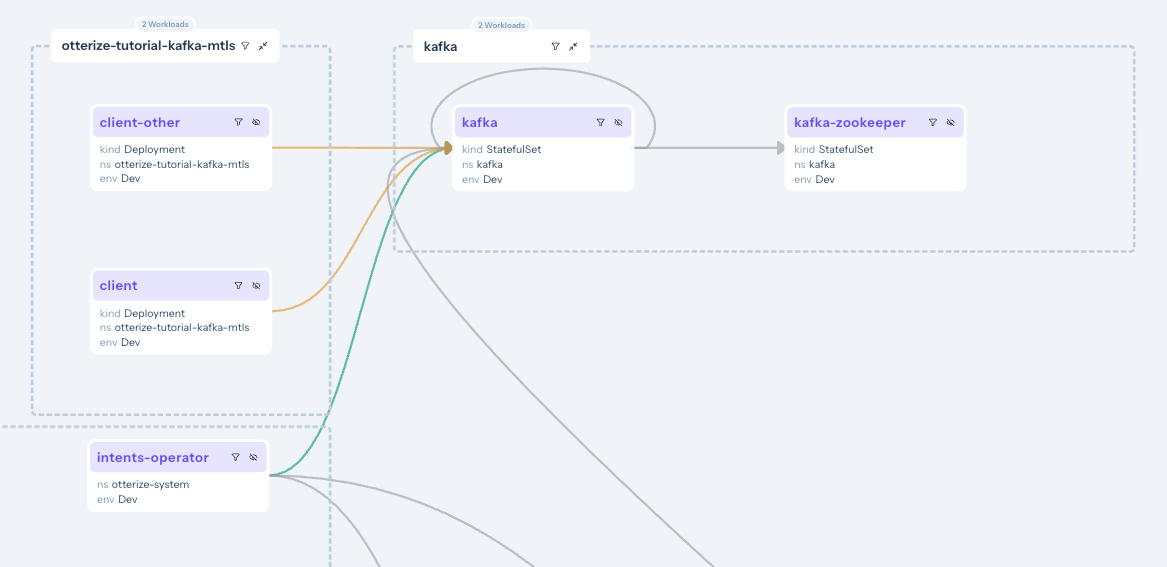
The access graph shows, through its green and orange lines linking the services, that no clients are currently blocked because we haven't enabled any sort of enforcement yet. The orange lines indicate that, since we have not declared any intents for these clients, they would be blocked if we were to turn enforcement on.
Apply intents
You can click on the workloads or the lines connecting them to see which ClientIntents you need to apply to make the connection go green!
- The client declares its intent to call the
kafka.kafkaserver with thisintents.yamlfile:
apiVersion: k8s.otterize.com/v2beta1
kind: ClientIntents
metadata:
name: client
namespace: otterize-tutorial-kafka-mtls
spec:
workload:
name: client
kind: Deployment
targets:
- kafka:
name: kafka.kafka
topics:
- name: mytopic
operations: [ produce,describe,consume ]
- name: transactions
operations: [ produce,describe,consume ]
We can apply intents for the client by applying the client-intents.yaml file:
kubectl apply -f https://docs.otterize.com/code-examples/kafka-mtls-cert-manager/client-intents.yaml
If you go back to your access graph, you'll now see that the client has a solid green line connecting it to the Kafka broker. This is because the client has both declared its intent to access the Kafka broker, and it has been authenticated using mTLS.
If you click on that solid line, you will see that the declared intents, so access is assured.
- At this point, since the Kafka server is not actually protected, the
client-othercan still access the topics. The line is orange, indicating that it has no declared intents.
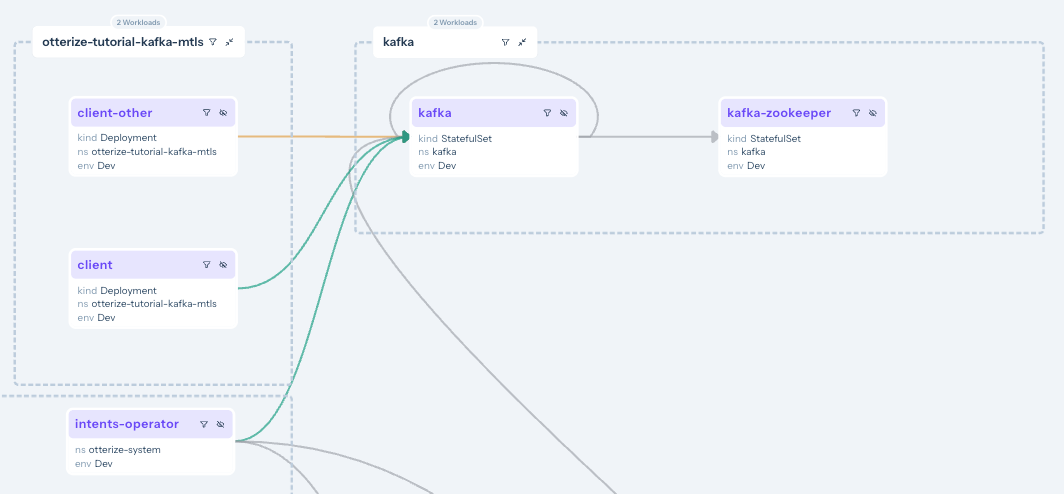
We can see what happened:
- Kafka topic-specific intents from [client] are declared (solid green line).
- Calls from [client-other] are not declared (orange line).
- Looking at the Kafka workload, we can see that [client] has specific access configured (via Kafka ACLs) to perform
alloperations on themytopictopic.
Turn on protection
At this point, we haven't actually protected our Kafka broker. From everything we've done so far, we can see, however, that if we were to turn on protection, the client-other would lose access to the broker.
Let's see that in action. Our clients that have not declared intents will be blocked from accessing the broker.
We need to turn protection on in for this Kafka broker by declaring it as a protected service:
apiVersion: k8s.otterize.com/v2beta1
kind: ProtectedService
metadata:
name: kafka-protectedservice
namespace: kafka
spec:
name: kafka
Apply this ProtectedService resource:
kubectl apply -f https://docs.otterize.com/code-examples/kafka-mtls-cert-manager/protectedservice.yaml
If you once again tail the logs for client-other you'll see that it is no longer authorized to access this topic:
kubectl logs -f --tail 1 -n otterize-tutorial-kafka-mtls deploy/client-other
[client-other] Loading mTLS certificates
[client-other] Connecting to Kafka
[client-other] Creating a producer and a consumer for - transactions
[client] Sending messages
[client-other] Creating a producer and a consumer for - transactions
[client] Sending messages
time="[...]" level=error msg="Failed reading/writing to Kafka"
error="kafka server: The client is not authorized to access this topic
And if you look back at your access graph, you'll see that the Kafka broker is now protected, and that the client-other and client-authenticated are blocked.
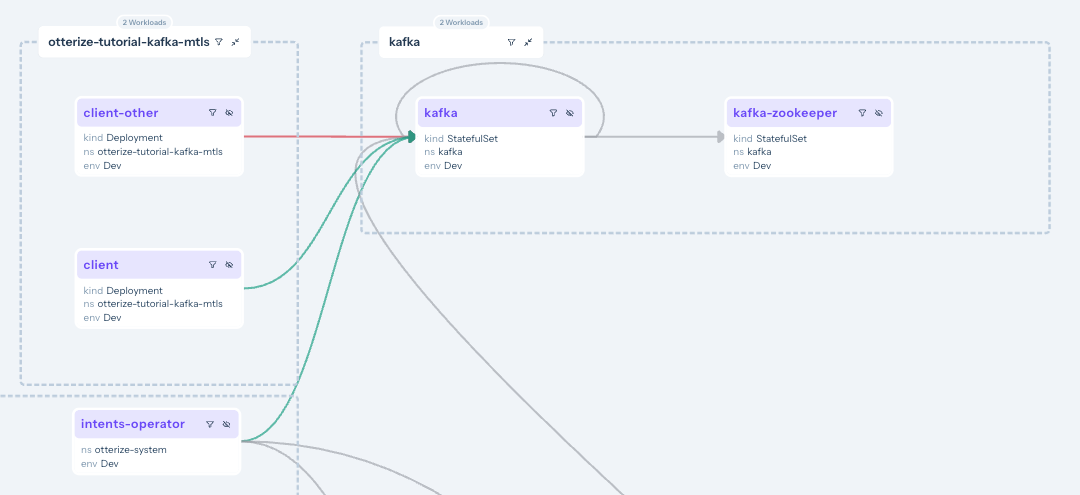
What did we accomplish?
Controlling Kafka access no longer means touching ACLs, issuing and managing and distributing certs, establishing trust, etc.
As we saw with pod-to-pod access, clients simply declare with their intents files the Kafka access they need, and define a place on their filesystem where they'll get the appropriate credentials (certs).
The next
kubectl applyensures that all the appropriate certs are issued and distributed, and that Kafka ACLs are configured to reflect precisely the intended topic-level access.
Expand to see what happened behind the scenes
One-time setups
We configured the Helm chart for Kafka to:
- Allow the Otterize intents operator to be a Kafka super user (authenticated with a certificate).
- Use the SSL protocol for the Kafka listeners.
- Let Otterize know it should generate mTLS credentials in the Java Key Store and Java Trust Store formats, and store them as a Kubernetes secret.
- Use mTLS to authenticate clients, using this Kubernetes secret.
We configured Kafka itself to:
- Add the TLS certificates of the Otterize credentials operator.
- Allow access if no ACLs are present on a topic.
Per-client setups
We configured each of our clients to:
- Let Otterize know it should generate mTLS credentials for that client.
- Mount the Kubernetes secret in a local volume.
This already enables mTLS authentication between both clients and Kafka.
Then we applied intents:
- We only declared that the client pod (not the client-other pod) needed to access the
mytopictopic.
This allowed the client pod its access and protected mytopic from any unintended access, such as from client-other.
This was achieved by using the built-in Kafka ACL mechanism, which the intents operator configured.
What's next
- Learn more about credentials-operator works with cert-manager.
- Enable the credentials-operator
CertificateRequestauto-approver for production deployments of cert-manager where the default auto-approver is disabled.
Teardown
Take care to remove the intents before removing the KafkaServerConfig or the Kafka broker, as the operator will not know how to remove the intents if you first make it forget about the Kafka broker or it can't access the broker. If it's unable to remove the ACLs for the intents, the operator will prevent the intents from being deleted until it is able to do so.
To remove the deployed examples run:
# run this first:
kubectl delete -f https://docs.otterize.com/code-examples/kafka-mtls-cert-manager/client-intents.yaml
# then the rest:
kubectl delete -f https://docs.otterize.com/code-examples/kafka-mtls-cert-manager/all.yaml
kubectl delete -f https://docs.otterize.com/code-examples/kafka-mtls-cert-manager/kafkaserverconfig.yaml
helm uninstall kafka -n kafka